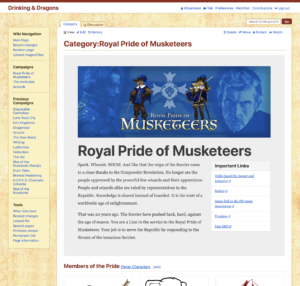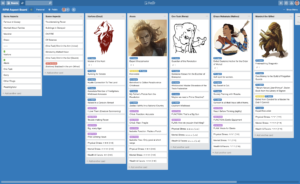UPDATE November 2019 — the content of this article still stands. I will periodically review it and keep it up to date.
I moved to rural Pennsylvania a few years ago and this forced me to move my gaming online. Fortunately, my gaming friends were cool with this and we started playing online. This article is a breakdown of setting up and running an almost two-year Fate RPG campaign with a focus on tools and setup.
Gathering Players
Your in-person gaming group may not make the transition to an online group. Some players only want to play in person. Others don’t want to sit at the computer in the evenings. And some folks just aren’t comfortable with it. Be sure to respect your friends’ preferences.
Before I started my campaign I posted a questionnaire to anyone interested in playing to gauge interest in various genres and game systems. I also explicitly asked about their dedication to making regular time for the game and willingness to contribute notes to a shared wiki, as well as any experience gaming online. I also asked if people had a working mic and camera, and if not, would they be willing to get one for the game.
The gaming group that was being formed was really for two games—mine and another GM who wanted to run another game on alternate weeks. We went through the list of possible players and assembled our team based on the responses. Our schedule was once a week, every week, with GMs alternating games.
A Regular Schedule
I believe that a weekly gaming schedule is needed to keep a group together for a long campaign. (My campaigns average two years in length.) Being weekly forms a habit of gaming and there are fewer absences or missed gamedays. By alternating with another GM, that allowed me to pace myself, as writing a weekly game is a bit too much for my busy schedule.
Before the Game
Create A Shared Group Space
Once you have your players ready for a game, you need to have a digital place to hang out and bullshit, make announcements, etc. All announcements go to this group. All discussion about the game happens here.
There should also be a way for players to get in touch with each other directly. This can be an exchange of phone numbers or connecting with each other on the messaging platform(s) of choice.
Choosing a location for this depends on the group. Some options are Slack, Discord, Roll20, a Facebook group, or roll your own group with BuddyPress. My preference would be to use Discord, but after a group discussion, we agreed on using a Facebook group, mostly because of the tight integration with Events.
Create A Shared Notes Space
In addition to having a place to hang out, you’re going to need a place to put notes, images, session recaps, etc. This is your campaign home. You’ll want to embrace your inner OCD and make sure that whatever you choose can be organized in a way that makes sense to the players. Everyone should be able to write and edit notes/articles as well as organize them.
I’ve been making a record of my gaming for 13 years over at Drinking and Dragons. The site is a reskinned MediaWiki installation, which is the same software (basically) that runs Wikipedia.
For those who don’t want to roll-your-own with MediaWiki, there are a lot of campaign management tools out there. You could go with RPG-specific tools, like Obsidian Portal, Realm Works, Tavern Keeper, or even the rudimentary tools over at Roll20. Thinking outside of the box, you can adapt other online tools, such as Basecamp, OneNote, or Google Docs.
Determine How You’ll Communicate
We’re in a golden age for gathering folks together online and you’ll want to figure out how your group wants to do that. I have a strong preference for wanting to see my players faces, so I insist on using video. I’ve also played in games that were audio only and had fun. Make the choice that works for your group.
Our group uses Zoom for video and audio because I have an account for work and generally like it. If I didn’t have Zoom through work, I’d look to Hangouts, Discord, or Skype.
Setting Up the Game
Now that you have your group, your shared space, and your home for notes, let’s talk about setting things up.
Framework for Notes
For a new campaign, I start by creating the canonical place for all information about the campaign. This should be something that is bookmarked by all the players. For my current game, the Royal Pride of Musketeers, I have a landing page on the wiki. When I was running the streaming game for the Polyhedral Crew, I created a Google doc that linked to everything the players needed.
I tend to start every campaign with the following categories—PC, NPC, Place, and Rules. The PC category is for all the PCs stuff, like character sheets, but I’ll also post references for me as the GM too. The NPC category, which sometimes I call Faces for flavor, is home to all the NPCs that get introduced. Places are what you’d expect, a list of places we’ve visited in the game.
The Rules section of your notes is important. This is where you’ll want to list every house rule you’re using, all the character creation notes, etc. For house rules, I strongly recommend that you add the reason for the rule and the goal of the rule. This helps players understand how that weird initiative system works and why you use it.
Tech Test
Before your first session, have a technical test to ensure that everyone can be present in the video call, their lighting is acceptable, and that their sound works. Schedule about an hour for this to work through the kinks. Note that there may still be hiccups at the start of the occasional session, but this helps orient your players.
Tools for Play
So now that you’ve done all this setup and organization, what tools do you use to run your game?
For D&D and Pathfinder, that is going to be Roll20. It is heavily focused on making those games work online with maps, macros, and more. For more narrative games it falls short.
My campaign is run using the Fate RPG, which is a heavily narrative game. When you play in person, one of the most important game aids are index cards that are used to track aspects that are in play. Roll20 does not provide an easy-to-use mechanism for this.
Trello
For my game, I track player aspects and game aspects on this Trello board with the Trelabels Chrome Extension to show the label name inside the color. The first column starts at the top with campaign-level aspects, Famous in Lisway and Worried About Famine, and under the dividing line are cards for each of the characters who are active in a scene for initiative purposes. We use popcorn initiative and after a character has gone I label it green.

Speaking of labels, I assign labels names—two for Free Invokes, two for GM Free Invokes, and then one for PC aspect and another for Gear/Power. This system doesn’t work if you have a colorblind player and while Trello’s labels do have a colorblind option, you may have to adapt to your players.
Roll20
For everything else, we use Roll20. This includes in-game chat, dice rolling, and managing Fate points.
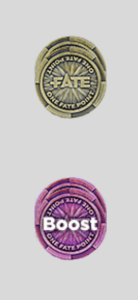
For Fate points, I’ve made two decks of “cards” using Campaign Coins’ Fate Points as the base art. At the start of a session, I make sure the players start with the right amount.
I generally don’t make use of maps in Fate—I’ve done four maps in this game in the last almost two years—so I’ve created a pretty background for our “map screen” that includes a map of the world, notes on where they’ve been, and some thematic decoration. The space at the bottom is for the rare occassion that I need to do some quick zones for a conflict.
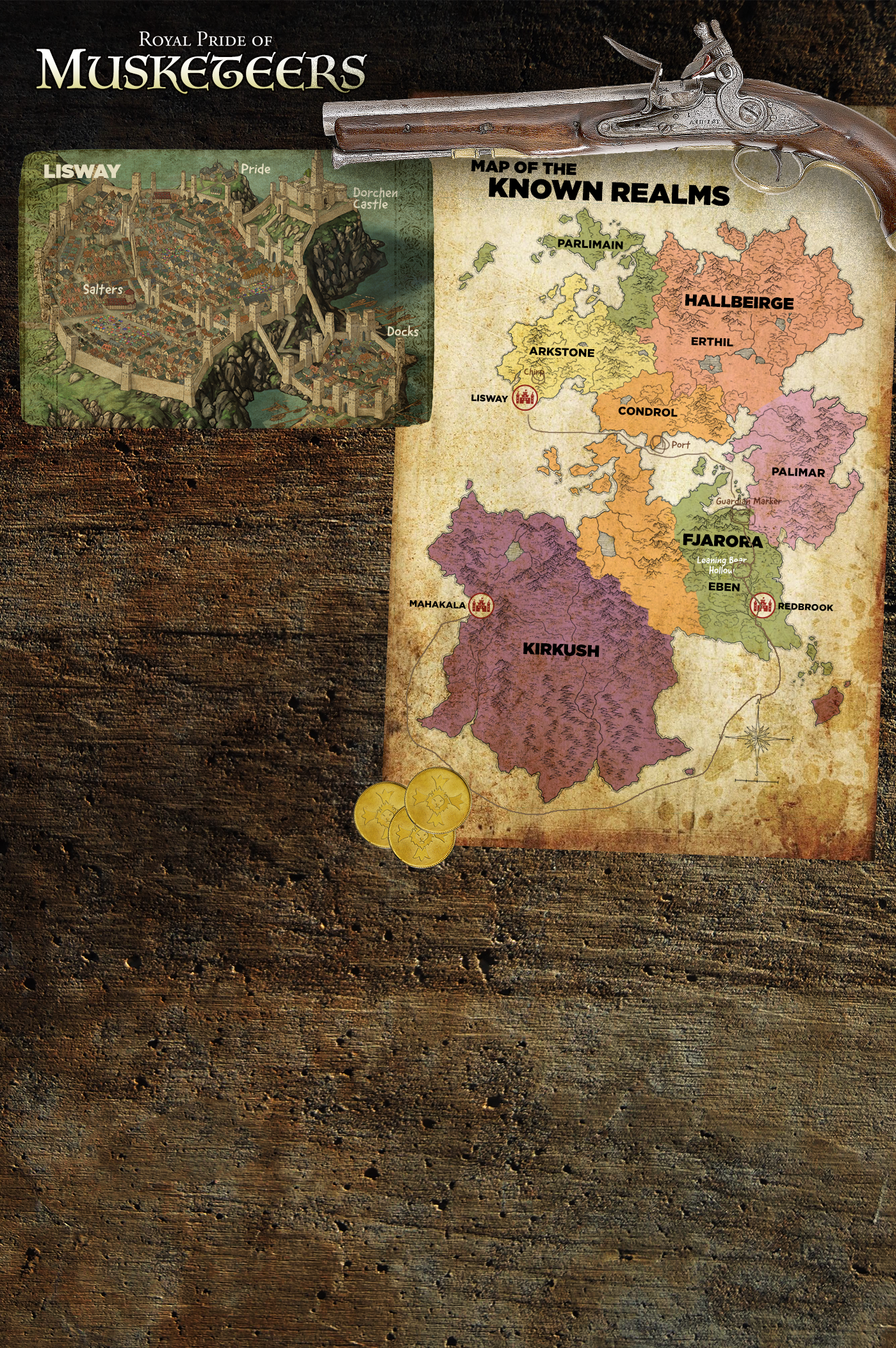
Managing the Regular Sessions
Get your game on your players’ calendars.
You can use Google Calendar, Facebook Events, etc. Being on the calendar makes it less likely that someone will schedule over this time and provide your players with a passive reminder that they have a game. Since my group is managing communications with a Facebook group, I create a Facebook Event for every session.
Structure of a Session
My sessions have a pre- and post-game sections.
Pre-game
Before we dive into the game, I remind everyone to open the Trello board and log into Roll20. Yes, every session I make this reminder because you’d be surprised how often players won’t have one or the other open and you don’t want to slow down the game in play. During this time I ask for everyone to provide a recap of the last session. While the players do this I refresh Fate points in Roll20, open my Party Sheet where I’ve listed all their skills, and open a timer app.
Why a timer app? My group has a habit of splitting the party, with everyone going off in a different direction. I use the timer to limit how long I’m paying attention to one branch of the party so that I’m reminded to move the spotlight around.
During the pre-game section, I’ll also ask any questions that have to be resolved by the group, like holiday breaks or rule changes.
Post-game
After the game, we’re all pretty tired but before I let them go we do a reflection on the game, which is a modification of Rose and Thorn where I ask the players, “Tell me something good or bad about tonight’s game.” By asking for this feedback directly and immediately, you as a GM will learn a lot about your players. Did they like the big conflict you had planned? Did they not like the voices you do?
Sometimes this feedback can sting, so be prepared for that and know that it is okay. You’ll become a better GM and your players will grow more and more in alignment as time passes.
After the Session—Homework
One of the requirements that I make of my players is that they are all willing to contribute to our group’s session notes on our wiki. These notes help me as a GM understand what the players focused on. It is also incredibly useful to have a written record of the campaign to look back on.
That said, I’ve found that players typically fill out the wiki recap the night before/day of the next game. At least they’re contributing.
Summary
Running an online campaign is easier now than it ever was and can be a joy.
Here is a condensed summary of the tools that I use: